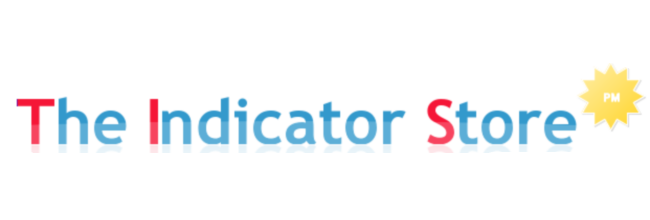Breve repaso de los últimos Indicadores convertidos a NinjaTrader 8
Saturday, December 16, 2017
Wednesday, October 12, 2016
Markers System - Tutorial #2
Continued from Markers System - Tutorial
As we saw on previous post, Markers can detect objects painted on the Chart, like Arrows, Dots, Vertical Lines, etc ; most of the standard Ninja Objects used by Indicators to paint Entry or Exit Signals.
And when detected, Markers can issue ATM Orders.
An ATM Order includes not only the trade size, but also the number of positions ( 3 on Ninja 7 and unlimited on Ninja 8 ) and the corresponding Stop, Target, Trailing and Auto Breakeven for each position. Read More.
Now, let's compare the 2 versions of Markers ;
Both Markers Versions can be purchased on this link
The Main Differences are these :
As we saw on previous post, Markers can detect objects painted on the Chart, like Arrows, Dots, Vertical Lines, etc ; most of the standard Ninja Objects used by Indicators to paint Entry or Exit Signals.
And when detected, Markers can issue ATM Orders.
An ATM Order includes not only the trade size, but also the number of positions ( 3 on Ninja 7 and unlimited on Ninja 8 ) and the corresponding Stop, Target, Trailing and Auto Breakeven for each position. Read More.
Now, let's compare the 2 versions of Markers ;
| Features | Markers Lite | Markers Plus |
| Number of Objects Supported | 9 | 19 |
| Option to Close Positions | Yes | Yes |
| Manual & Semi Auto | Yes | Yes |
| Max Daily Loss/Profit | Yes | Yes |
| Time Windows | 1 | 3 |
| Entry Order Type | Market | Market / Limit / Stop |
| Option to Filter Signals | No | Yes |
| Tool to Create Signals | No | Yes |
Both Markers Versions can be purchased on this link
The Main Differences are these :
- Markers Lite can automate signals painted by another indicator
How can I check that my indicator signals are standard Ninja Objects and can be detected ? Read the end of this post to learn about. - Markers Plus include several Tools, with which we can create our own Signals and also our own Filters.
This allows the option to create an unlimited number of trade setups and save them as templates.
Markers Plus includes a shared library of templates constantly improving and growing.
How can we know if the signals painted by our indicator are standard and can be detected by Markers ? . . . . Just doing double click over the object ;
If we get the Object Properties Dialog, then it is a Standard Ninja Object and can be detected by Markers.
Example :
If after doing the double click we dont get response or we get the indicator properties window, then this object is not compatible with Markers.
On the following Post, we will cover the features of Markers Plus
Monday, October 10, 2016
Markers System - Tutorial
Welcome to this New Series of Publications about Markers System for Ninjatrader
Markers is a System that allows to automate Signals converting them into Orders.
Example ; if we have an Indicator that paints an Arrow Down on a Short Signal, like this ;
We can use Markers to detect and automate those Red Arrows.
There are 2 versions of Markers ; Lite and Plus
This is what Markers Lite can do ;
We can select 2 different objects with specific Colors ; one to Enter Long, and the other to Enter Short.
Optionally we can also select 2 other objects to close long & short positions
Select an Account where to execute the Orders
Limit the Daily Loss and Daily Profit
All other inputs ( Enable Long, Short, Exits, Manual or Automatic ) can be managed from the Chart Toolbar
We can specify a Time Window inside where we allow trading.
Outside this time window all signals are ignored and current positions are closed.
Continued on Next Post...
Markers is a System that allows to automate Signals converting them into Orders.
Example ; if we have an Indicator that paints an Arrow Down on a Short Signal, like this ;
We can use Markers to detect and automate those Red Arrows.
There are 2 versions of Markers ; Lite and Plus
This is what Markers Lite can do ;
We can select 2 different objects with specific Colors ; one to Enter Long, and the other to Enter Short.
Optionally we can also select 2 other objects to close long & short positions
Select an Account where to execute the Orders
Limit the Daily Loss and Daily Profit
All other inputs ( Enable Long, Short, Exits, Manual or Automatic ) can be managed from the Chart Toolbar
We can specify a Time Window inside where we allow trading.
Outside this time window all signals are ignored and current positions are closed.
Continued on Next Post...
Monday, September 12, 2016
How and Why We Must pay attention to Volatility
Hello Traders
If we look at this 1 minute chart, we can also observe areas with low volatility where we should not participate.
When we analyze a market, it is very important to take into account its volatility for the different time frames and times where we plan to trade.
If volatility is too low we may have little or no chance at all of entering and leaving the market in a timely way with our expected targets and stops.
If volatility is too high, we will surely have many opportunities for trades, but possibly the Stop needed will be much higher than expected.
If volatility is too low we may have little or no chance at all of entering and leaving the market in a timely way with our expected targets and stops.
If volatility is too high, we will surely have many opportunities for trades, but possibly the Stop needed will be much higher than expected.
Let's see now how to measure volatility using the ATR (Average True Range) indicator
The Range of a bar is the distance between its maximum and minimum price.
The True Range includes the gap that may exist from the previous bar, therefore the True Range is equal to or slightly higher than the Range.
The ATR is the True Range Average in the last N bars.
In this example we see the ATR (14) on a Crude Oil & Euro Futures 5 Minutes Charts.
In this example we see the ATR (14) on a Crude Oil & Euro Futures 5 Minutes Charts.
As we see, the ATR is a number expressed in terms of price, so we can not compare the ATR of 2 instruments.
Unless We express it in Ticks, with the custom indicator TIS_ATR_Ticks ;
Now we see that even though both instruments have very different ATR values, its volatility expressed in ticks is very similar (6 to 20 ticks).
Overall we have to keep in mind that the minimum necessary stop should be between 1.5 to 2 times the 1 minute ATR.
Overall we have to keep in mind that the minimum necessary stop should be between 1.5 to 2 times the 1 minute ATR.
Example ; with a maximum ATR of 10 ticks, the minimum stop is 15 ticks .
If we look at this 1 minute chart, we can also observe areas with low volatility where we should not participate.
In practice I always try to avoid trading a market where the ATR is less than 4 ticks or more than 15 ticks, so it is clear the time windows where we can trade;
Same procedure should be done with the volume, as a general rule We must operate liquid instruments that trade several times our size trade per minute.
When we analyze several instruments together, it is important to convert the value of ATR scale from Price to Ticks or its currency value as shown in the following table;
When we analyze several instruments together, it is important to convert the value of ATR scale from Price to Ticks or its currency value as shown in the following table;
This is a Market Analyzer NinjaTrader table, where I have added my preferred instruments and 3 columns; the classic ATR, showing the volatility in price scale for each instrument, and 2 copies of the indicator TIS_ATR_Ticks , one configured to show ticks and the other to show $ in the corresponding currency.
The table is sorted by cost, and allows us to know what instruments are within reach of our maximum stop size (the stop should be 1.5 to 2 times that value)
The Market Analyzer allows us to perform various functions, such as highlight values (in this case are highlighted in blue ATR> = 4 ticks and in Red greater than 15), filter rows and generate alerts.
The Market Analyzer allows us to perform various functions, such as highlight values (in this case are highlighted in blue ATR> = 4 ticks and in Red greater than 15), filter rows and generate alerts.
More info about Market Analyzer on this YouTube Video
Tuesday, August 23, 2016
Trading Overbought and Oversold Bars with Stochastics
Defining a Trade Setup using Stochastics
Using the Stochastic Indicator we can define several simple and easy Trade Setups.
With the Ninjatrader Stochastics Indicator we can define Overbought and Oversold Bars when the K line is above or below these levels.
The D line is an average of the K line, so the closest is its period to 1, the closest this line will be with the K. With a period of 1, both lines overlap one each other.
We can use 2 different methods to trade with Stochastics ;
Using the Stochastic Indicator we can define several simple and easy Trade Setups.
With the Ninjatrader Stochastics Indicator we can define Overbought and Oversold Bars when the K line is above or below these levels.
The D line is an average of the K line, so the closest is its period to 1, the closest this line will be with the K. With a period of 1, both lines overlap one each other.
We can use 2 different methods to trade with Stochastics ;
- Using both K and D lines ; we watch for Crossover of these lines, and take an entry depending where the crossover happened ; if it was on the overbought, we have a sell. If it was on the oversold, then it is a buy signal.
- Using only the K Line ; we wait for the K line being on the overbought/oversold area and trying to get out...
Watch this YouTube Video for more information
Monday, August 22, 2016
2016 Live Trading Webinars
2016 New Trading Webinars
Session #1 ( EMA Crossover ) August 18, 2016
On this 1st webinar we start explaining a classic and easy Setup ;
To trade this Setup you only need an EMA, an indicator present on all Trading Platforms.
On this video we learn how to select a pair of moving averages and how to use the threshold to avoid having fake signals on slow moving markets or sideways conditions.
This Setup can be Created, Visualized and its Signals automated with Markers Plus for Ninjatrader.
Learn More about Markers Plus :
Session #1 ( EMA Crossover ) August 18, 2016
On this 1st webinar we start explaining a classic and easy Setup ;
- The Crossover of 2 Moving Averages
To trade this Setup you only need an EMA, an indicator present on all Trading Platforms.
On this video we learn how to select a pair of moving averages and how to use the threshold to avoid having fake signals on slow moving markets or sideways conditions.
This Setup can be Created, Visualized and its Signals automated with Markers Plus for Ninjatrader.
Learn More about Markers Plus :
Tuesday, August 9, 2016
Trade Setup using 3 Exponential Moving Averages
Hello! Friends!
We meet again to share 2 easy Setups using 3 EMA's:
( valid also for other averaging lines like HMA, SMA, etc) .
We know that the EMAs are the most basic indicators
They can have a Slow ( S) , Medium ( M) and Fast ( F) Period
Example: F 10 / S 50 / M 20
1) Set Up: Enter the Market when the 3 lines align in same direction and order.
2) Set up: The Crossover of Lines F ( Fast ) with M ( Medium)
are filtered according to the S ( Slow) line position.
Este cruce alcista esta filtrado porque esta por debajo de la linea negra.
Find more details on this YouTube Video :
We meet again to share 2 easy Setups using 3 EMA's:
( valid also for other averaging lines like HMA, SMA, etc) .
We know that the EMAs are the most basic indicators
They can have a Slow ( S) , Medium ( M) and Fast ( F) Period
Example: F 10 / S 50 / M 20
1) Set Up: Enter the Market when the 3 lines align in same direction and order.
2) Set up: The Crossover of Lines F ( Fast ) with M ( Medium)
are filtered according to the S ( Slow) line position.
Find more details on this YouTube Video :
Subscribe to:
Posts (Atom)