Monday, November 23, 2015
Tuesday, November 17, 2015
Thursday, November 12, 2015
Markers Plus 4 for Ninjatrader - Creating our own Trade Setup
Markers Plus 4 for Ninjatrader
Creating our own Trade Setup
Hello Traders
As we know, a trade setup consists on set of rules that define when to Enter the Market and in which Side, Long or Short.
It can be just that, or can include also a rule set to define when to close a position.
As we saw on previous posts, Markers Plus 4 include tools to create Signals.
Those Signals can be used to either enter the Market or Exit the Market.
Lets review the most important included tools :
Universal Crossover Tool
With this Tool we can identify the Cross between any pair of lines. Those lines can be drawn by any indicator installed on the platform.
Example :
These pair of Red and Blue Lines are an example of 2 things ;
This tool is really powerful to research and backtest new setups as we can see the results in real time on the historical data ( as seen on the chart )
We can change the settings of the indicator or the indicators itself that generate those lines and have the result at the instant.
Remember that those lines can be any plot of any indicator on your platform.
No need to Market Replay.
No need to create a Strategy.
Just create your logic, watch it on your chart, and put it to auto trade with Markers.
Some examples :
With this Tool we can calculate the Slope of any line painted by any Indicator installed on our platform.
The slope is calculated by the difference of the indicator's line current value and N bars ago
This indicator draws a histogram with the slope and also paint signals when there is a slope directional change :
As we can see, with these 2 Tools, almost all possible Trade Setups can be recreated and Executed on Full Automatic, Semiautomatic or Manual Mode with Markers.
Feel free to ask for a demonstration if you want to see it working.
Creating our own Trade Setup
Hello Traders
As we know, a trade setup consists on set of rules that define when to Enter the Market and in which Side, Long or Short.
It can be just that, or can include also a rule set to define when to close a position.
As we saw on previous posts, Markers Plus 4 include tools to create Signals.
Those Signals can be used to either enter the Market or Exit the Market.
Lets review the most important included tools :
- Universal Slope Tool
- Universal Crossover Tool
Universal Crossover Tool
With this Tool we can identify the Cross between any pair of lines. Those lines can be drawn by any indicator installed on the platform.
Example :
These pair of Red and Blue Lines are an example of 2 things ;
- We can define the trend by the relative position
When Red Line is above Blue Line, the trend is Up
So, we only take Longs - We can also paint a signal on the crosses ;
When Red cross above the Blue, we have a Buy Signal
( or an Exit Short Signal )
Both items can be done with the Crossover Tool
Example applying the Crossover Indicator :
We get Up and Down Arrows painted in user defined Colors, so they can be used by Markers to initiate or exit a Position.
We also get a histogram with the difference between both lines, positive when red line is above the blue. Negative when below.
We can use this difference as a filter condition on Markers.
Example ; Taking only longs when histogram >0 ( or a threshold )
Take only shorts when histogram < 0 ( or a threshold )
This tool is really powerful to research and backtest new setups as we can see the results in real time on the historical data ( as seen on the chart )
We can change the settings of the indicator or the indicators itself that generate those lines and have the result at the instant.
Remember that those lines can be any plot of any indicator on your platform.
No need to Market Replay.
No need to create a Strategy.
Just create your logic, watch it on your chart, and put it to auto trade with Markers.
Some examples :
- Fast EMA vs Slow EMA ( this is a classic )
- EMA crossing above an upper Donchian ( long signal )
...crossing below the Lower Donchian ( short signal ) - SMA crossing above a Bollinger Upper Line ( long impulse signal )
Universal Slope Tool
With this Tool we can calculate the Slope of any line painted by any Indicator installed on our platform.
The slope is calculated by the difference of the indicator's line current value and N bars ago
This indicator draws a histogram with the slope and also paint signals when there is a slope directional change :
As we can see, with these 2 Tools, almost all possible Trade Setups can be recreated and Executed on Full Automatic, Semiautomatic or Manual Mode with Markers.
- This is the Link to Markers Plus 4 on our Website
Feel free to ask for a demonstration if you want to see it working.
Best Regards,
Pablo Maglio
 |
 Skype id : pmaglio Skype id : pmaglio |
Thursday, November 5, 2015
Tuesday, November 3, 2015
Thursday, October 29, 2015
Markers Plus System for Ninjatrader (new version 4)
Markers Plus System for Ninjatrader - Version 4
Hello Traders !
We are presenting the New release of the Markers Plus System which includes a lot of new features.
New features add Limit, Stop, Bid, Ask Orders to the current Market Order and also more powerful filter and trigger condition creation tools ;
But first a brief review about what is Markers TM©
The main feature of Markers TM© is to detect objects painted on the Chart, by an indicator or by the user.
Those objects can be any of the Chart Marker available on Ninjatrader, like Arrows, Dots, Diamonds, etc
Example :
These are standard Ninja Arrows produced at the crossover of 2 lines
To verify if a Marker is a standard Ninjatrader Object, so.. compatible with Markers TM©
We can double click the signal ( Arrow on this Example )
..and we should get the Object Properties Dialog Box :
If instead of getting the object properties you get nothing or just the indicator parameters dialog box, it is possible those signals are not compatible.
Once the object is detected, Markers TM© can execute an ATM Order of the following types :
The standard Entry Option present on previous version
For a Long Signal with Entry Above the Market :
Same applies for Short Signals
When using non Market Orders, where a Limit or Stop Entry Order is used, we can also specify on Markers TM© for how many bars the Order will be kept alive without fill.
We can also specify if a new signal updates the Entry Order Price.
This new Entry Methods increases a lot the flexibility for our trade setup definition
Example ; if we want to enter at market but not wanting to have much slippage on high volatility moves, we can enter a Long with a Buy Limit at Ask ; this should produce instant fills under normal conditions, and if not filled, the order can be auto cancelled after 1 Bar.
Auxiliary Indicators
We have simplified the set of tools and made them more powerful so they can be used to filter and also to produce signals ;
Now, all the auxiliary indicators produce historical results so we can check and visual backtest our filters and signals.
Any line from any indicator can be copied to a Markers Auxiliary Line using the Copy indicator ( examples ; the lower Donchian line, or the upper Bollinger band, etc )
It is possible to calculate the slope of any line, and also paint a signal when that slope exceeds a threshold. This is the Universal Slope Signal Indicator
It is also possible to calculate the difference between 2 lines, and also paint a signal when that difference exceeds a threshold. This is the Universal Crossover Indicator.
Any of these lines can be matched against maximum and minimum limits to filter Signals.
It is possible to combine unlimited conditions to create complex filter
Now the Trader has all the Tools to create its own Trade Setup, trading a current signal indicator compatible with Markers or creating its own signals and also filtering those signals with all the indicators that each user has installed.
This new Markers Plus is currently on beta testing during the first week of November and will be available for all current Markers Plus Users ( all upgrades are always included )
I will add Videos and trade Setup Examples the following Week
Best Regards,
Hello Traders !
We are presenting the New release of the Markers Plus System which includes a lot of new features.
New features add Limit, Stop, Bid, Ask Orders to the current Market Order and also more powerful filter and trigger condition creation tools ;
But first a brief review about what is Markers TM©
The main feature of Markers TM© is to detect objects painted on the Chart, by an indicator or by the user.
Those objects can be any of the Chart Marker available on Ninjatrader, like Arrows, Dots, Diamonds, etc
Example :
To verify if a Marker is a standard Ninjatrader Object, so.. compatible with Markers TM©
We can double click the signal ( Arrow on this Example )
..and we should get the Object Properties Dialog Box :
If instead of getting the object properties you get nothing or just the indicator parameters dialog box, it is possible those signals are not compatible.
Once the object is detected, Markers TM© can execute an ATM Order of the following types :
The standard Entry Option present on previous version
- Enter at Market ( at the exact tick moment the signal is painted )
- Place a Buy Limit at Bid ± Offset
- Place a Buy Limit at Ask ± Offset
- Place a Buy Limit at Object Price Position ± Offset
For a Long Signal with Entry Above the Market :
- Place a Buy Stop at Bid ± Offset
- Place a Buy Stop at Ask ± Offset
- Place a Buy Stop at Object Price Position ± Offset
Same applies for Short Signals
When using non Market Orders, where a Limit or Stop Entry Order is used, we can also specify on Markers TM© for how many bars the Order will be kept alive without fill.
We can also specify if a new signal updates the Entry Order Price.
This new Entry Methods increases a lot the flexibility for our trade setup definition
Example ; if we want to enter at market but not wanting to have much slippage on high volatility moves, we can enter a Long with a Buy Limit at Ask ; this should produce instant fills under normal conditions, and if not filled, the order can be auto cancelled after 1 Bar.
Auxiliary Indicators
We have simplified the set of tools and made them more powerful so they can be used to filter and also to produce signals ;
Now, all the auxiliary indicators produce historical results so we can check and visual backtest our filters and signals.
Any line from any indicator can be copied to a Markers Auxiliary Line using the Copy indicator ( examples ; the lower Donchian line, or the upper Bollinger band, etc )
It is possible to calculate the slope of any line, and also paint a signal when that slope exceeds a threshold. This is the Universal Slope Signal Indicator
It is also possible to calculate the difference between 2 lines, and also paint a signal when that difference exceeds a threshold. This is the Universal Crossover Indicator.
Any of these lines can be matched against maximum and minimum limits to filter Signals.
It is possible to combine unlimited conditions to create complex filter
Now the Trader has all the Tools to create its own Trade Setup, trading a current signal indicator compatible with Markers or creating its own signals and also filtering those signals with all the indicators that each user has installed.
This new Markers Plus is currently on beta testing during the first week of November and will be available for all current Markers Plus Users ( all upgrades are always included )
I will add Videos and trade Setup Examples the following Week
Best Regards,
Pablo Maglio
 |
 Skype id : pmaglio Skype id : pmaglio |
Friday, June 12, 2015
The Best Systems for Ninjatrader
The Indicator Store
presents...
one of the Best Systems for Ninjatrader :
MARKERS lite is the beginners version of Markers Plus
MARKERS is an Indicator, so it allows to be used with Chart Trader enabled.
MARKERS detects Objects painted by your Indicator on the Chart ;
We can specify one object to Trigger Long Entries and another Object to Trigger Short Entries. It is possible to specify Colors for the Triggers Objects, so we can use same object but with different Color to Trigger a Long or a Short :
MARKERS can also be configured to Close Positions ( if any ) when a User defined Object is Painted :
Example : Markers Detecting a Red Arrow to Enter Short and a Yellow Diamond to Close Position :
The Detected Objects can be Painted by any Indicator you own.
Markers Lite System can automate all your Indicator Signals, and auto trade all of them or you have the option to Enable Next Long & Next Short on a Semi Automatic Mode.
Markers Lite includes Money Management, so you can limit the Daily Loss & Daily Profit of your Setup
Markers Lite includes a User Defined Time Window; Only Signals detected inside this Time Range will execute Orders. Any remaining position will be Closed outside this Time Range.
In other words, with MARKERS LITE it is possible to full Automate any Indicator Signals.
If you need more complex Trade Definitions with the Option to add Complex Trend filters, take a look at Markers Plus.
Take a Look on our G+ Channel Collections for Examples using Markers with different Trade Setups :
- Supertrend + Markers Examples
- SRS + Reversal + Markers Examples
- EMA Examples
- ATR BarColor + Markers Examples
YouTube Videos Here :
- Auto Trading Signals with Markers Lite for Ninjatrader
- Testing Markers Lite with a Custom Indicator
- Understanding the Reversal Setup
- Understanding the Supertrend
- Understanding the ATR_BarColor ( ATRBC ) Setup
- Using Ninjatrader Market Replay on EMA Setup
Best Regards,
Pablo Maglio
 |
 Skype id : pmaglio Skype id : pmaglio |
Saturday, May 23, 2015
New Markers Plus System for Ninjatrader
New Markers Plus System for Ninjatrader ( Markers v3 )
Hello Traders !
The New release of the Markers System, version 3 is now called Markers Plus, and includes lot of new features that let the trader create its own trade setup as we will describe on this post.
As explained on the previous article, Markers detects an object painted on the Chart and Executes an ATM Order if that object meets our criteria.
It is also possible to close a position if a particular object is detected.
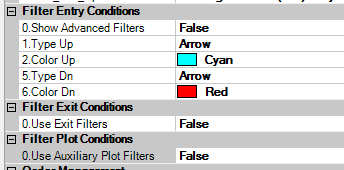

It is possible to define a Time Trading Window ( useful for automating a setup )


The Markers Plus System places a ToolBar on the Chart that allows the user to Enable or Disable Longs and Shorts, switching from automatic to semi automatic mode and selecting the ATM Setting
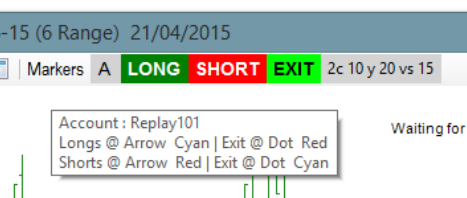 Markers includes also a Money Management Module to protect your Account and limit the Daily Loss and Daily Profit to the level specified by the user.
Markers includes also a Money Management Module to protect your Account and limit the Daily Loss and Daily Profit to the level specified by the user.

The New Markers Plus package includes the following tools to create user defined filters :
With the TIS_Aux_Plot Indicator it is possible to copy the values of any line of any Indicator present on the Ninjatrader Indicator List into an auxiliary variable.

For more info about the use of these Indicators please watch these ;
Hello Traders !
The New release of the Markers System, version 3 is now called Markers Plus, and includes lot of new features that let the trader create its own trade setup as we will describe on this post.
As explained on the previous article, Markers detects an object painted on the Chart and Executes an ATM Order if that object meets our criteria.
It is also possible to close a position if a particular object is detected.
Examples of Use
Going Long on a Cyan Arrow and Short on a Red Arrow
Same as before but Closing Positions at Orange Diamonds
It is possible to define a Time Trading Window ( useful for automating a setup )
Setting the trading time to trade only from 8:45 AM to 3:45 PM
( note that time is in 24 hours format including seconds : HHMMSS )
Settings to trade the night from 11PM to 2 AM
The Markers Plus System places a ToolBar on the Chart that allows the user to Enable or Disable Longs and Shorts, switching from automatic to semi automatic mode and selecting the ATM Setting
The New Markers Plus package includes the following tools to create user defined filters :
- PMS_Markers_v3
- TIS_Aux_Plot
- TIS_Aux_Diff
- TIS_Aux_Cond_And
- TIS_Aux_Slope
- TIS_Aux_Plot_Paint
- TIS_Aux_XO_Marker
Added Features from last version (2.1) :
- New Filter Using External Plots Conditions
Any indicator with plots can be used to filter Longs and/or Shorts - New Auxiliary Indicators used as Condition Builder
- Now Markers remind its buttons state even after a refresh
If you add indicators to your Chart or change the settings of Markers or any other Indicator all Markers variables are retained ( as on v2.1 ) and also the button's state is restored ; no need to enable buttons again.
With the TIS_Aux_Plot Indicator it is possible to copy the values of any line of any Indicator present on the Ninjatrader Indicator List into an auxiliary variable.
For more info about the use of these Indicators please watch these ;
YouTube Videos :
Best Regards,
Pablo Maglio
 |
 Skype id : pmaglio Skype id : pmaglio |
Subscribe to:
Comments (Atom)









